One minute, your WordPress site is working. Next, it’s showing a blank screen, a cryptic message, or not loading at all.
These issues are more common than you might expect — and thankfully, many have straightforward solutions. Plugin conflicts, theme bugs, server limits, or outdated files can all be responsible.
If you’re a small business owner or freelancer, dealing with a website issue can feel frustrating, especially when time is tight. Fly High Web helps small business owners and freelancers troubleshoot these common problems before they spiral — or even better, prevent them altogether with proactive support. This guide breaks down common WordPress errors and how to handle them — no tech background required..
1. Error Establishing a Database Connection

This message usually appears when WordPress can’t access the site’s database, often after a hosting change or site migration. It means the site’s engine is stalled.
Common Causes:
- Credentials are incorrect in your wp-config.php file
- The database is corrupted
- Your web host is experiencing issues
How to Fix the Database Credentials:
- Use cPanel or FTP to access your site files
- Open wp-config.php
- Check these lines:
define(‘DB_NAME’, ‘your_db_name’);
define(‘DB_USER’, ‘your_db_user’);
define(‘DB_PASSWORD’, ‘your_db_password’);
define(‘DB_HOST’, ‘localhost’);
Compare these with the details in your phpMyAdmin panel.
If the database looks corrupted, add this line temporarily to wp-config.php:
define(‘WP_ALLOW_REPAIR’, true);
Then visit:
yourdomain.com/wp-admin/maint/repair.php and follow the prompts to run a repair.
2. White Screen of Death
A completely blank screen can feel dramatic, but it’s usually a sign of a plugin or theme issue, or a memory limit being exceeded.
How to Solve the White Screen of Death:
- Access your site using FTP or File Manager
- Rename the plugins folder to plugins-old to disable all plugins
- If the site loads, rename the folder back and rename plugins one at a time to identify the issue
- To boost memory, add this to wp-config.php:
define(‘WP_MEMORY_LIMIT’, ‘256M’);
You can also switch temporarily to a default WordPress theme (like Twenty Twenty-Four) to rule out theme problems. This is especially useful for freelancers or solo business owners who rely on their website to stay visible.
Fly High Web’s maintenance team can step in if this seems overwhelming — we’ll isolate the problem fast and get your site back online without the guesswork.
3. Internal Server Error (500)

This vague error typically signals a configuration issue. It can prevent access to both the front and back ends of your site.
Fixing Configuration File Problems:
- Rename your .htaccess file to .htaccess_old
- Reload your site — if it works, regenerate the file by going to Settings > Permalinks in your dashboard and clicking Save
- If not, try increasing memory with:
define(‘WP_MEMORY_LIMIT’, ‘256M’);
Also, think back to any recent plugin or theme updates. If one was just added before the error, try deactivating it.
4. 404 Errors for Pages or Posts
If users are getting 404 errors when visiting content that exists, your permalink structure might need refreshing.
This is more than a technical issue — it affects your SEO and visitor trust.
How to Set Up Proper Redirects:
- Go to Settings > Permalinks and click Save — this often resolves the issue
- For moved or renamed pages, install the Redirection plugin
- Use it to redirect old URLs to their new versions
For manual redirects in .htaccess, add:
Redirect 301 /old-page/ https://yourdomain.com/new-page/
Even one broken page can turn away visitors. If your site is your business’s shop window, fixing this is urgent.
5. Connection Timed Out

A timeout error means your server is taking too long to respond. This can happen if too many resources are being used — heavy plugins, sluggish hosting, or overcomplicated themes are common causes.
Improving Website Performance to Avoid Timeouts:
- Deactivate plugins you don’t need
- Switch to a more efficient, lightweight theme
- Install a caching plugin like LiteSpeed Cache or WP Rocket
- If issues persist, consider upgrading to a better hosting plan
Timeouts can hurt SEO, disrupt lead forms, and cause visitors to click away. Keeping your site lean and fast is essential, particularly for service providers and eCommerce owners, where every second counts.
These issues can feel intimidating at first, but they don’t mean your site is broken beyond repair. And you don’t need to do it all alone.
If you’re spending more time troubleshooting than running your business, Fly High Web’s WordPress maintenance team can take that off your plate. From quick fixes to full support, we keep your website reliable, fast, and headache-free — so you can get back to doing what you do best.
Fixing problems early — and understanding what causes them — helps keep your website running smoothly, professionally, and without surprises.