If you want to understand how visitors are using your website, Google Analytics is the tool you need. It shows you where your audience comes from, which pages they view, and how they interact with your site. For WordPress users, setting up Google Analytics is straightforward and gives you valuable insights for improving performance. This beginner’s guide explains how to add Google Analytics to WordPress step by step.
What Is Google Analytics and Why You Need It for Your WordPress Site

Google Analytics is a free tool from Google that tracks visitor behaviour on your website. It collects data such as page views, time spent on site, bounce rates, and conversions. With this information, you can see what is working well and where improvements are needed.
Adding Google Analytics to WordPress is important for anyone who wants to grow their website. It helps you understand your audience better and make decisions based on real data rather than guesswork. If you already use WordPress maintenance services, Google Analytics can be integrated as part of your ongoing website care.
Preparing to Add Google Analytics to WordPress
Before installing Google Analytics, make sure you have a Google account. You will also need access to your WordPress site’s dashboard. It helps to decide whether you want to use a plugin or add the code manually, as both methods are available.
How to Create a Google Analytics Account
Go to the Google Analytics website and sign in with your Google account. From there, you can create a new property for your website by entering your site’s name, URL, industry category, and time zone. Once created, Google Analytics will generate a unique tracking ID for your site.
How to Get Your Google Analytics Tracking Code
After creating your property, Google will provide you with a piece of tracking code. This code needs to be added to your WordPress site so that data can start flowing into your Analytics account. The tracking code is what links your website to your Google Analytics account.
Adding Google Analytics to WordPress Using a Plugin
The easiest way for beginners to install Google Analytics is by using a plugin. Popular options such as MonsterInsights or Site Kit by Google make the process simple. Once installed, you can connect your WordPress site to your Google account directly from the plugin settings.
This approach avoids the need to edit your website’s code and provides easy access to reports within the WordPress dashboard.
Adding Google Analytics to WordPress Manually
If you prefer not to use a plugin, you can add the tracking code manually. To do this, copy the code provided by Google and paste it into the header section of your WordPress theme. This ensures the tracking script loads on every page of your site.
While effective, manual installation is best suited to users who are comfortable editing theme files. If you switch themes, the code will need to be re-added.
Verifying Your Google Analytics Installation

Once the tracking code is in place, you can check that Google Analytics is working correctly. Log in to your Analytics account and visit the real-time report while browsing your site. If you see activity being tracked, the installation has been successful.
Common Issues and How to Fix Them
Sometimes tracking does not work immediately. Common issues include placing the code in the wrong part of your theme, caching problems, or plugin conflicts. Clearing your cache and double-checking the placement of your tracking code usually resolves these issues.
If problems continue, professional support can ensure Google Analytics is set up correctly and collecting accurate data.
Tips for Making the Most of Google Analytics Data
Installing Google Analytics is just the first step. To get real value from it, take time to explore the reports. Look at which pages attract the most visitors, how people arrive at your site, and where they drop off. Use this information to refine your content, improve navigation, and identify opportunities to increase conversions.
By checking your Analytics data regularly, you can make smarter decisions and build a stronger online presence.
Conclusion
Adding Google Analytics to your WordPress site gives you the insights needed to understand your visitors and grow your website. Whether you install it with a plugin or manually, the benefits are clear.
If you’d like expert help with setup, reporting, and ongoing care for your site, begin with a free website audit from Fly High Web and make the most of your WordPress website.